Windows Autopilot offers a new method of provisioning Windows 11 within an enterprise. Of course, it is not the only deployment choice, and indeed, there will be scenarios in which using Autopilot would be folly.
You must explore each of the available deployment options for Windows. These options include technology such as MDT or Configuration Manager that might be currently used within your organization. Other methods, such as using Windows Autopilot or Microsoft Intune, might be worth employing to achieve your Windows 11 deployment goals. The MD-102 exam will likely focus on newer, cloud-enabled technologies such as Windows Autopilot or Microsoft Intune.
Table 1-7 lists many Windows deployment and configuration methods. You need to understand when to use each.
TABLE 1-7 Methods for Deploying and Configuring Windows 11
| Method | Description |
| Windows Autopilot | Transform an existing Windows 11 installation, join the device to Azure AD, and enroll it into a Mobile Device Management solution to complete the configuration. Deploy Windows 11 on an existing Windows 7 or 8.1 device. |
| Windows 11 subscription activation | Upgrade the Windows edition seamlessly without requiring intervention or rebooting of the device. |
| Azure AD / MDM | Cloud-based identity and management solution offering device, app, and security configuration. |
| Provisioning packages | Small distributable .appx files that securely transform devices to meet organizational requirements. |
| In-place upgrade | Upgrade an earlier version of Windows to Windows 11 while retaining all apps, user data, and settings. |
| Bare metal | Deploy Windows 11 to newly built devices or wipe existing devices and deploy fresh Windows 11 images to them. |
| Refresh (wipe and load) | Reuse existing devices. Retain user state (user data, Windows, and app settings). Wipe devices, deploy Windows 11 images to them, and finally, restore the user state. |
| Replace | Purchase new devices. Back up the user state from the current device. Transform or wipe a pre-installed Windows 11 installation and restore the user state. |
Windows Autopilot deployment scenarios
Windows Autopilot simplifies and automates the customization of the out-of-box experience (OOBE) and seamlessly enrolls your devices into a management solution such as Microsoft Intune. Once enrolled into Microsoft Intune, devices are secured, configured, and further managed. They can also be removed from management or fully wiped should a device be stolen or lost.
Several usage scenarios are currently available with Windows Autopilot, and additional functionality will be added in the future. You should understand the scenarios shown in Table 1-8 that show when you would use Windows Autopilot as part of your Windows 11 deployment strategy.
TABLE 1-8 Windows Autopilot Scenarios
| Scenario | Description |
| Windows Autopilot for existing devices | Deploy Windows 11 on an existing Windows 8.1 device. Requires Configuration Manager Current Branch (1806 or later) to replace the operating system and then allow Windows Autopilot to continue. |
| Windows Autopilot user-driven mode | Provision Windows 11 on a new Windows 11 device. Devices will be set up by a member of the organization and configured for that person to use. |
| Windows Autopilot self-deploying mode | Used for transforming Windows 11 devices that will be automatically configured as a kiosk terminal, shared computer, or digital signage device. Can be performed locally by an administrator or via MDM. |
| Windows Autopilot reset | Used to redeploy a Windows 11 device. The reset process removes personal files, apps, and settings and reapplies a device’s original settings. The connection to Azure AD and Microsoft Intune is retained. A user can Sign in to the device using their Azure AD credentials and be productive immediately. |
There are clear advantages when comparing Autopilot to traditional on-premises deployment methods, such as imaging.
- Windows images are not required.
- Drivers are included with Windows 11 and are pre-installed on the device.
- No on-premises deployment infrastructure is required (except if using Windows Autopilot for existing devices).
In the next section, you will learn that devices must have a connection to the Internet to use Windows Autopilot. If Internet access is not available for the Windows Autopilot deployment, it will not work, and you will need to select an alternative deployment method.
So long as an organization uses cloud-based services such as Microsoft 365, which includes Azure AD and Microsoft Intune they will be able to benefit from:
- Joining devices to Azure AD automatically
- Auto enrolling your devices into Microsoft Intune
- Lower provisioning costs
- Restricted Administrator account creation during OOBE
- Agile deployment of Windows 11 devices
- Users will be productive more quickly



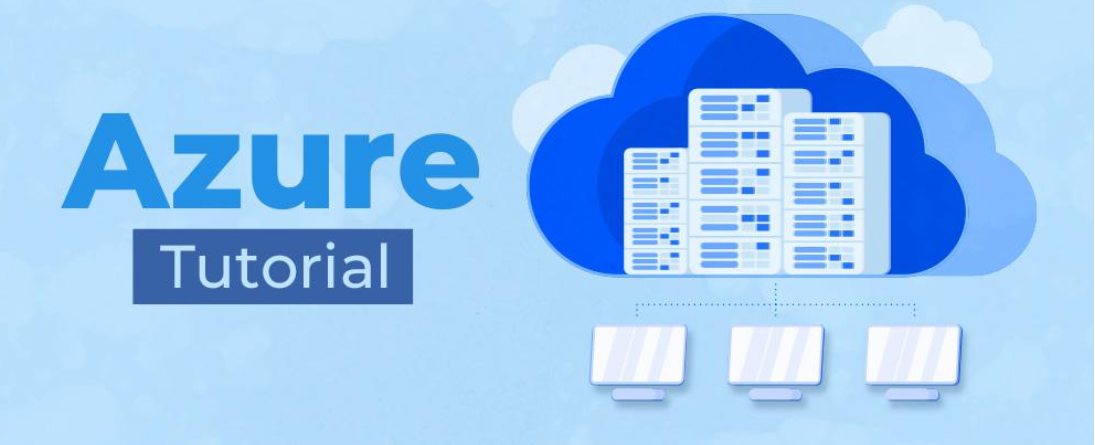
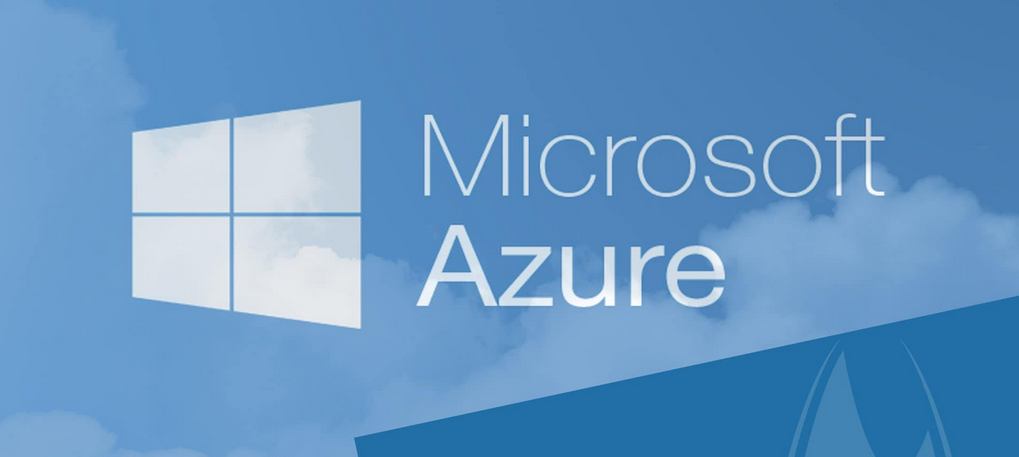


Leave a Reply